Written by: Carl Franzen
Source: VentureBeat

Image Source: Generated by Wujie AI
As one of the hottest AI art and text-to-image generators, Midjourney can produce high-quality works based on prompts entered by users in pure English, which have already appeared on TV and in theaters.
Conceived by former Magic Leap programmer David Holz, Midjourney was launched in the summer of 2022, attracting over 16 million users on the independent messaging app Discord server and has been continuously updated by a small team of programmers, introducing new features including translation, expansion, and a focus on anime-based mobile apps.
However, for enterprises, brands, and creators looking to tell cohesive stories in the same style, the latest update released on the evening of November 1, 2023 (called style tuner) can be said to be the most important update to date. This is because the feature allows users to generate their own unique visual styles and apply them to any images generated by the application, possibly all images.
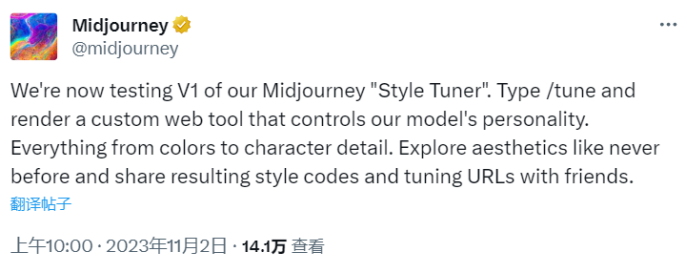
Prior to this feature, users had to repeat text descriptions to generate consistent styles across multiple images, and even then, there was no guarantee of results, as Midjourney, like most AI art generators, can provide an infinite variety of image styles and types.
Now, users are no longer dependent on their own language, but can choose from various styles and get a code to apply to all future works, keeping them in the same aesthetic style. Midjourney users can also choose to copy and paste the code elsewhere for safekeeping and future reference, and even share the code with other Midjourney users in their organization to generate images in the same style. This is a huge challenge for enterprises, brands, and anyone seeking to conduct collective creative projects in a unified style.
How to Use the Midjourney Style Tuner
To use the Midjourney Style Tuner, users simply need to enter "/tune" in the Midjourney Discord server and follow the prompts to adjust the style.
For example, if I want to update the background image of my product or service website for winter, adding more snowy scenes and cozy spaces, I can enter a prompt idea after "/tune" - "a robot wearing a cozy sweater, sitting by the fireplace with a cup of hot chocolate."
Subsequently, the Midjourney Discord bot will automatically reply with a large amount of information, explaining the style tuning process in detail and asking if the user wants to continue. Note that this process is paid (Midjourney subscription plans start at $10 per month, billed monthly, or $96 per year prepaid), and uses some quick GPU points included with each plan (varies depending on the plan level, with more expensive plans granting more quick GPU points). These points are used for faster image generation compared to the "relaxed" mode.
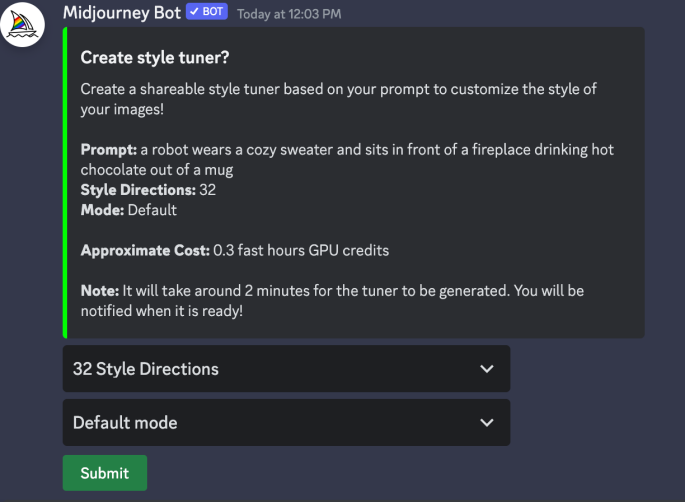
Choosing Style Directions and Modes and Their Meanings
This information includes two dropdown menus that allow users to select different options: the number of "style directions" (16, 32, 64, or 128) and the "mode" (default or raw).
The "style directions" setting indicates how many different images Midjourney will generate based on the user's prompts, each displaying completely different styles. Then, users have the opportunity to choose their style from these images or combine the generated images to create a new meta-style based on several of them.
It is important to note that different style direction options generate different numbers of images and consume different GPU points. For example, 16 style directions will consume 0.15 GPU points, while 128 style directions will consume 1.2 GPU points. Therefore, users should carefully consider how many different styles they want to generate and whether they want to spend all these points.
Meanwhile, the "mode" setting is binary, and users can choose default mode or raw mode, which relates to the realism and graininess of the photos. Raw images look more like film or digital SLR cameras, so they may be more realistic but may also contain some artificial traces, while default mode and adjusted smooth mode do not.
In our demonstration, we chose 16 style directions and default mode. It should be noted that in our testing, as well as in some user-reported tests online, Midjourney incorrectly provided users with one more level of style direction than they requested, so in our case, although we requested 16, we received 32 styles.
After selecting the mode and style directions, the Midjourney bot will ask if you are sure you want to continue and will show you the points you are using again. If you press the green button, you can proceed. The entire process may take 2 minutes.
Finding Different Styles to Choose From
After Midjourney has finished processing the style tuner options, the bot will reply with a message like "Style tuner is ready! Your custom style tuner has been generated. You can now view, share, and generate styles here:", followed by the URL to the Midjourney tuner website (domain is tuner.midjourney.com).
The generated URL should end with a string of random letters and numbers. For security reasons, we have removed our URL in the screenshot below.
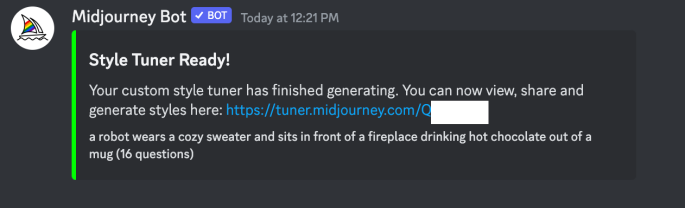
Clicking the URL will take you to the Midjourney website in your browser.
Subsequently, users will see a customized but default message from Midjourney, displaying the user's prompt language and explaining how to complete the tuning process. In other words, Midjourney asks users to choose between two labeled button options: "compare two styles at once" or "pick your favorites from a large grid."
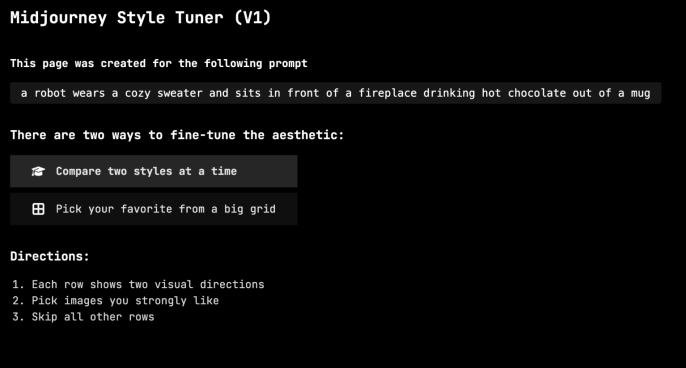
In the first case, when "compare two styles at once," Midjourney will display a grid of any number of images selected in the style direction options on Discord, with 2 styles per row and 4 images per style.
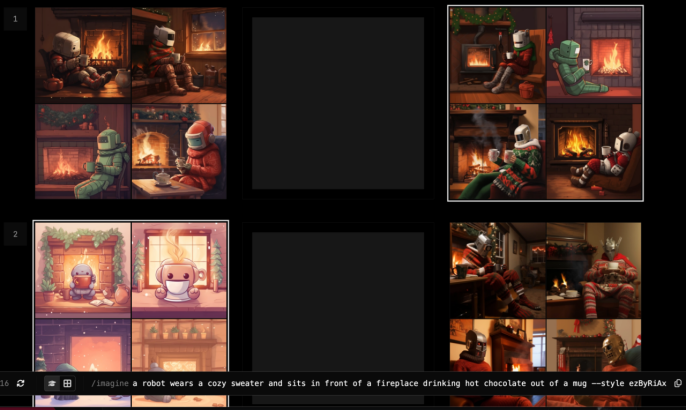
Then, users can select a 4x4 grid from each row, with no limit on the number of rows, and Midjourney will create a style based on the combination of these grids. You can tell if a grid is selected by the white outline that appears around it.
If I choose the image on the right from the first row and the image on the left from the bottom row, Midjourney will apply the styles of these two images to a combination, and the user can apply this combined style to all future images. As indicated by Midjourney at the bottom of the selection page, choosing more options from each row will produce a more "subtle and orderly" style, while selecting only a few options will produce a "bold style."
The second option is "pick your favorites from a large grid," where users can select only one image from the entire grid of all the images generated based on the previously set style direction quantity. In our case, there are a total of 32 images arranged in an 8x4 grid in this article. This option is more precise compared to the "compare two styles" option, but it also comes with more limitations.
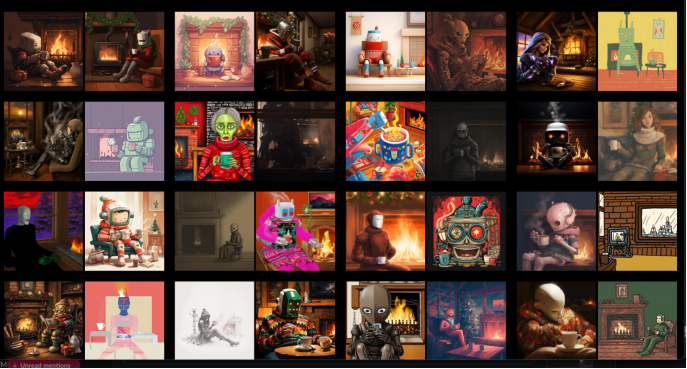
In this article, we will choose "compare two styles at once," selecting a total of 5 grids, and then let the algorithm decide the merged style.
Applying the Newly Adjusted Style to New Images and Prompts
Regardless of how many rows of images the user chooses as the basis for the style, Midjourney will automatically apply the style and convert it into a alphanumeric code, which the user can manually copy and paste into all future prompts. This code will appear in multiple places at the bottom of the user's unique style tuner page, including a section labeled "Your code is:", the part after the code, and an example prompt made based on the original code provided by the user, located in a persistent overlay chyron element at the very bottom.

Users can then copy these codes and save them somewhere, or copy the entire original prompt and add the code at the bottom chyron. Users can also redo the entire style by clicking the "refresh" small icon (circular arrow) at the bottom.
Next, the user needs to return to the Midjourney Discord server and paste the code after the prompt, like this: "Imagine/a robot wearing a cozy sweater, sitting by the fireplace with a cup of hot chocolate - style [insert style code here]."
Below are the 4x4 image grids generated using the original prompt and the newly generated style:
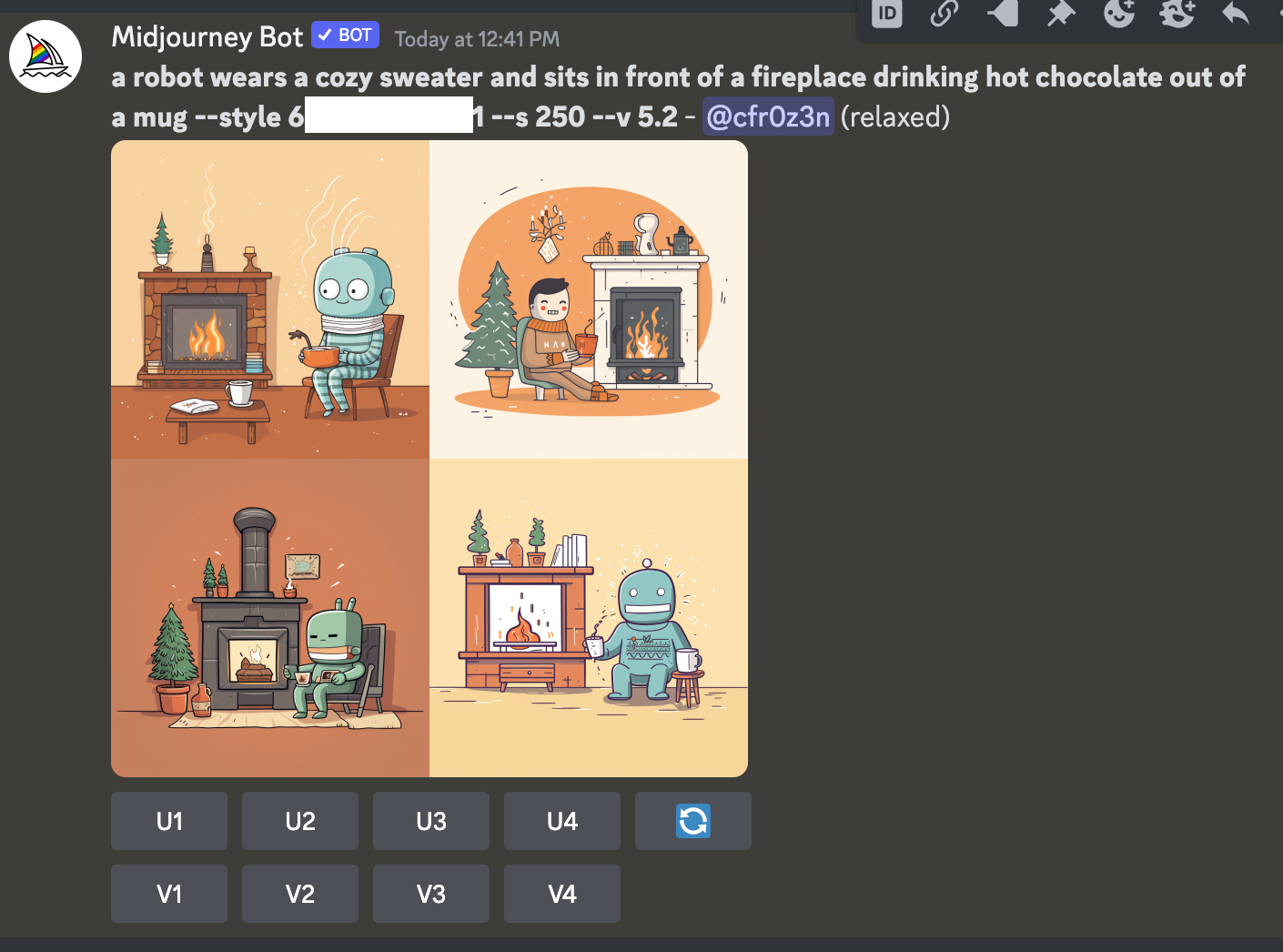
We like the fourth robot the most, so we will select it by clicking "U4"!
Now, we can apply the same style to a new prompt by copying and pasting/manually adding the "-style" language to the end of the new prompt, like this: "Robot family opening presents - style [insert style code here]." Here are some results:

Not bad! Please note that these are the results after several iterations of generation. Additionally, the style code can be used in conjunction with other parameters in the prompt, including aspect ratio/size. Here is a 16:9 version using the same prompt, but written as: "A robot family opening presents -ar 16:9 -style [insert style code here]."
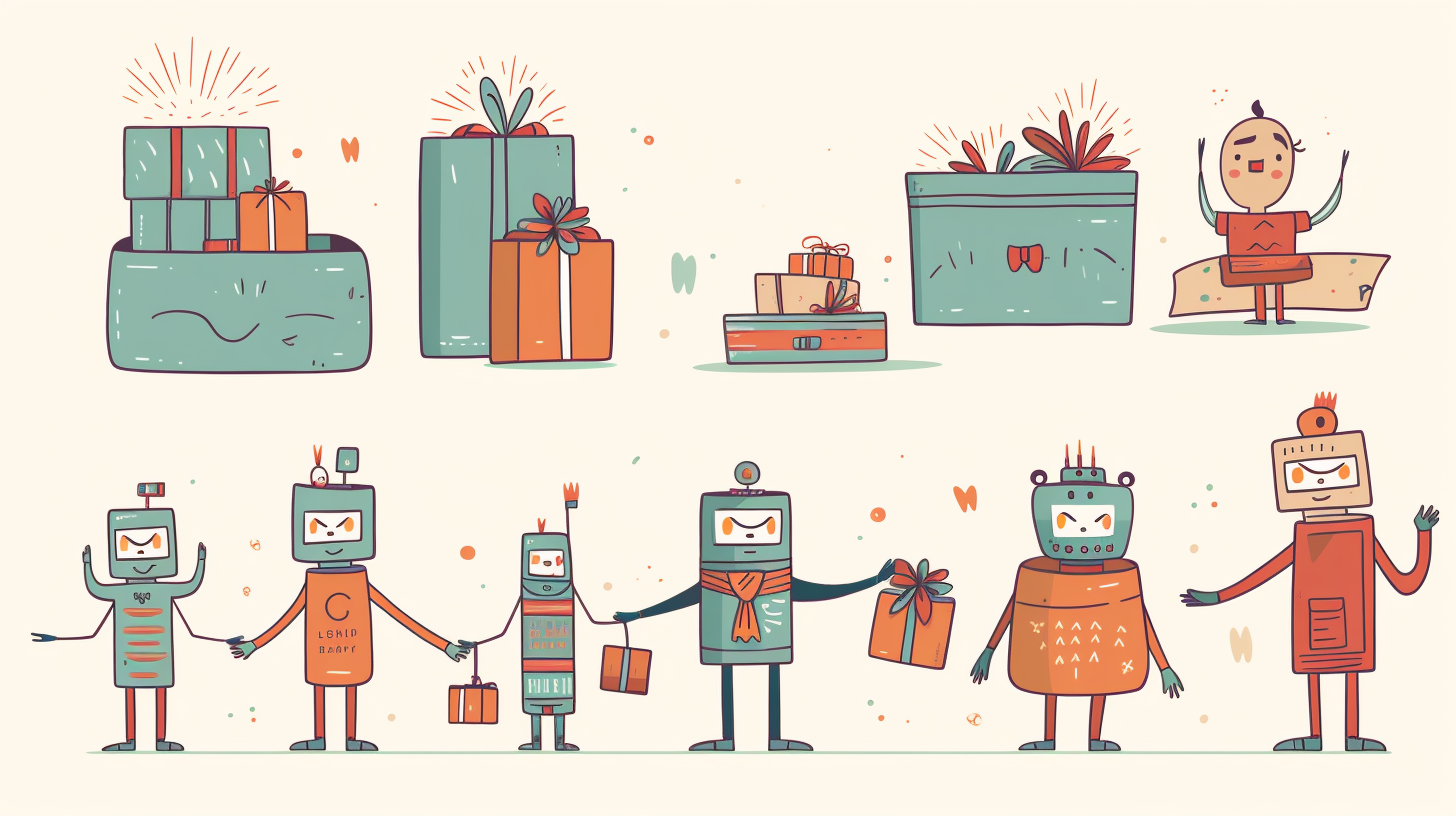
免责声明:本文章仅代表作者个人观点,不代表本平台的立场和观点。本文章仅供信息分享,不构成对任何人的任何投资建议。用户与作者之间的任何争议,与本平台无关。如网页中刊载的文章或图片涉及侵权,请提供相关的权利证明和身份证明发送邮件到support@aicoin.com,本平台相关工作人员将会进行核查。




