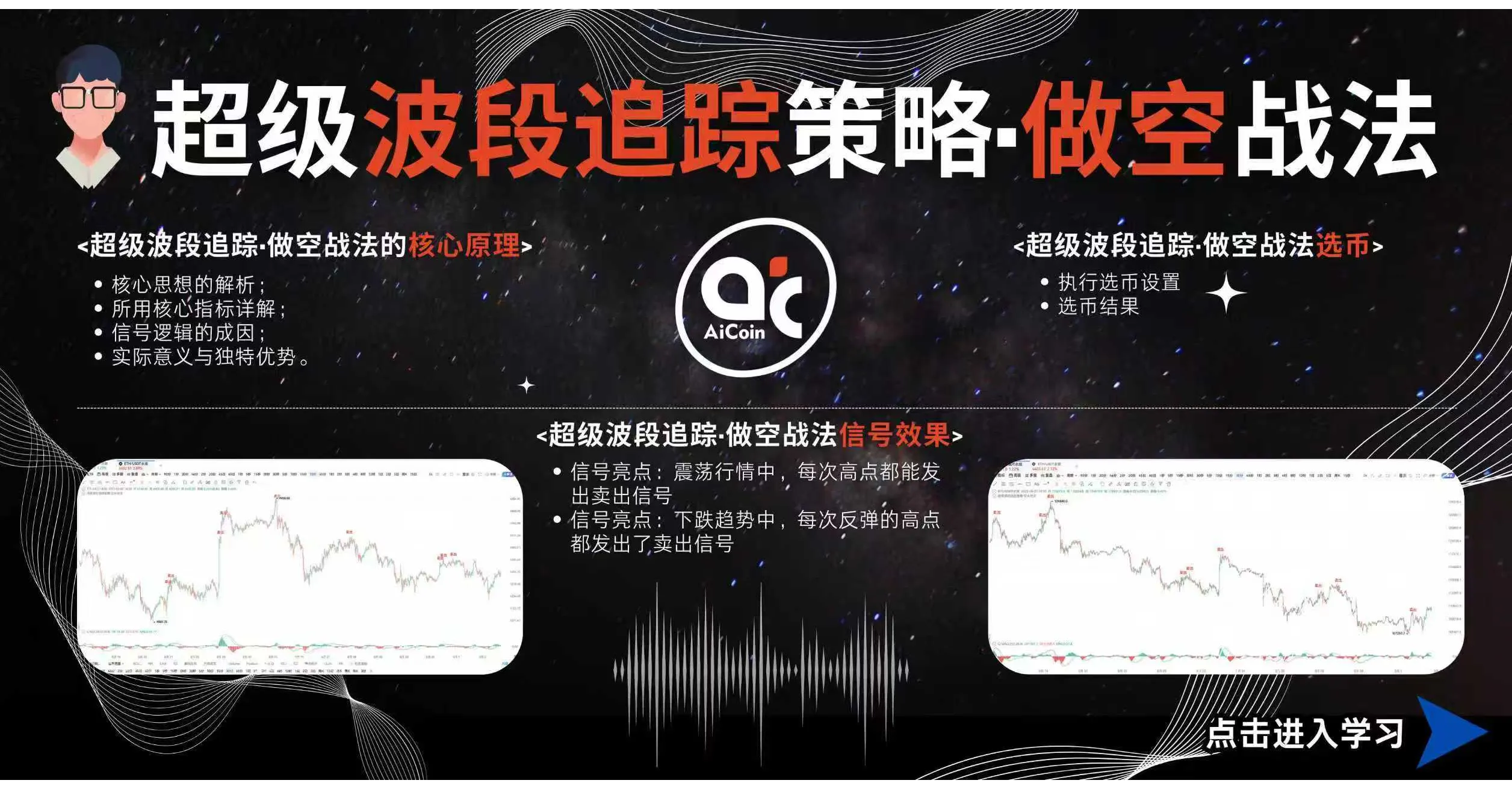Sui can be considered the hottest topic in the past two months, with TVL continuously rising and MEME tokens emerging one after another. However, as Sui is a Move-based public chain, many people may not be familiar with its code structure and may want to participate but don't know how to proceed.
What should we do? At this point, we can use a one-click token issuance tool to complete the token issuance process. This tutorial mainly teaches you how to issue tokens on the SUI blockchain using the PandaTool tool.
Prerequisites for One-Click Token Issuance on Sui
Before issuing tokens, make sure to install the Suiet wallet or SuiWallet plugin: Suiet Wallet Installation, Suiwallet Wallet
If you haven't installed these two wallets, the OKX Web3 wallet is also supported.
Prepare at least 20 SUI in your wallet; insufficient quantity will lead to token issuance failure.
For mobile token issuance, it is recommended to use the OKX Web3 wallet instead of TP wallet, as TP cannot transmit logos.
Detailed Tutorial for One-Click Token Issuance on Sui
1. Connect to Sui Wallet
First, we need to ensure that we have installed the Sui wallet in the browser and stored more than 20 SUI tokens in the wallet.
After multiple tests, we recommend using the Suiet wallet for computer token issuance and the OKX Web3 wallet for mobile token issuance. This tutorial mainly teaches you how to issue tokens on a computer.
Once the wallet is installed, open the token issuance link: https://sui.pandatool.org/, and click "Connect Wallet" in the upper right corner.
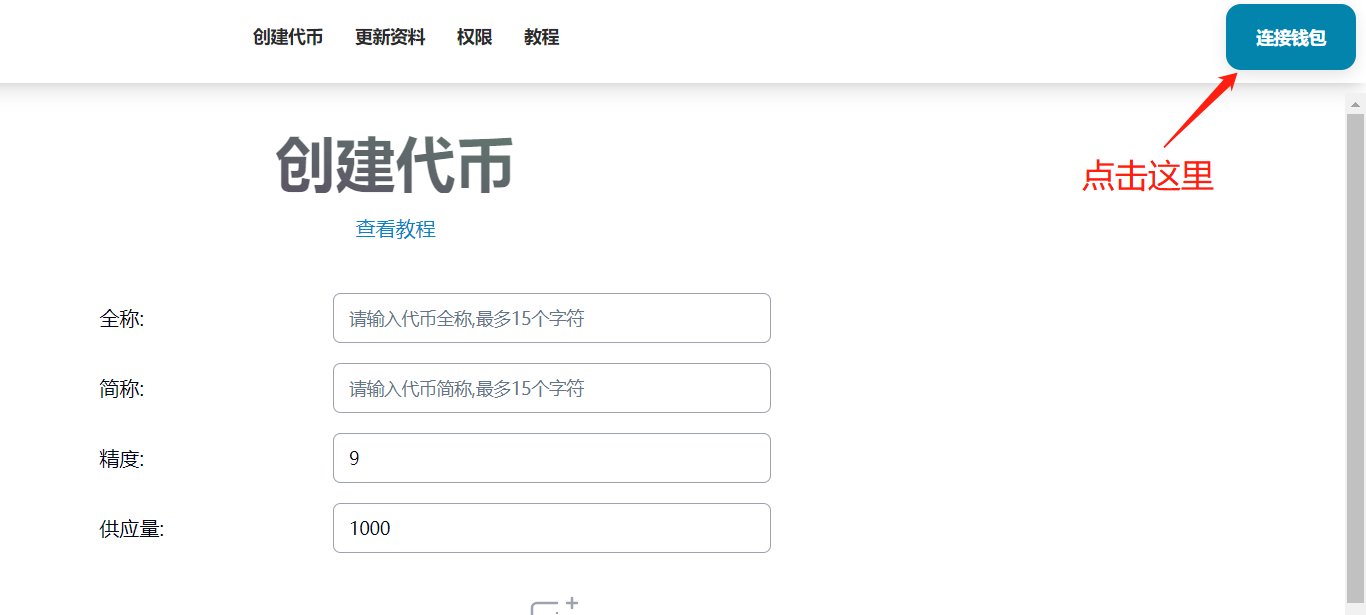
At this point, a page will pop up asking you to choose which wallet to connect. Three options are provided by default: SuiWallet, OKX Wallet, and Suiet. Here, I recommend choosing Suiet or OKX Web3 wallet.
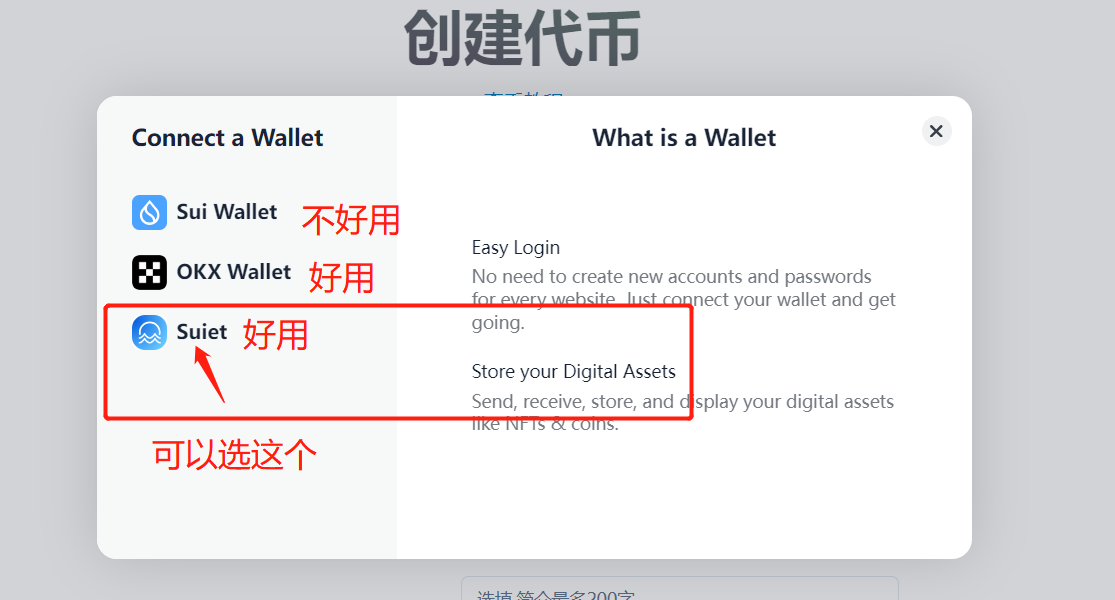
For example, if I choose the Suiet wallet, after clicking, the wallet plugin will pop up a prompt, and you can continue to click to connect.
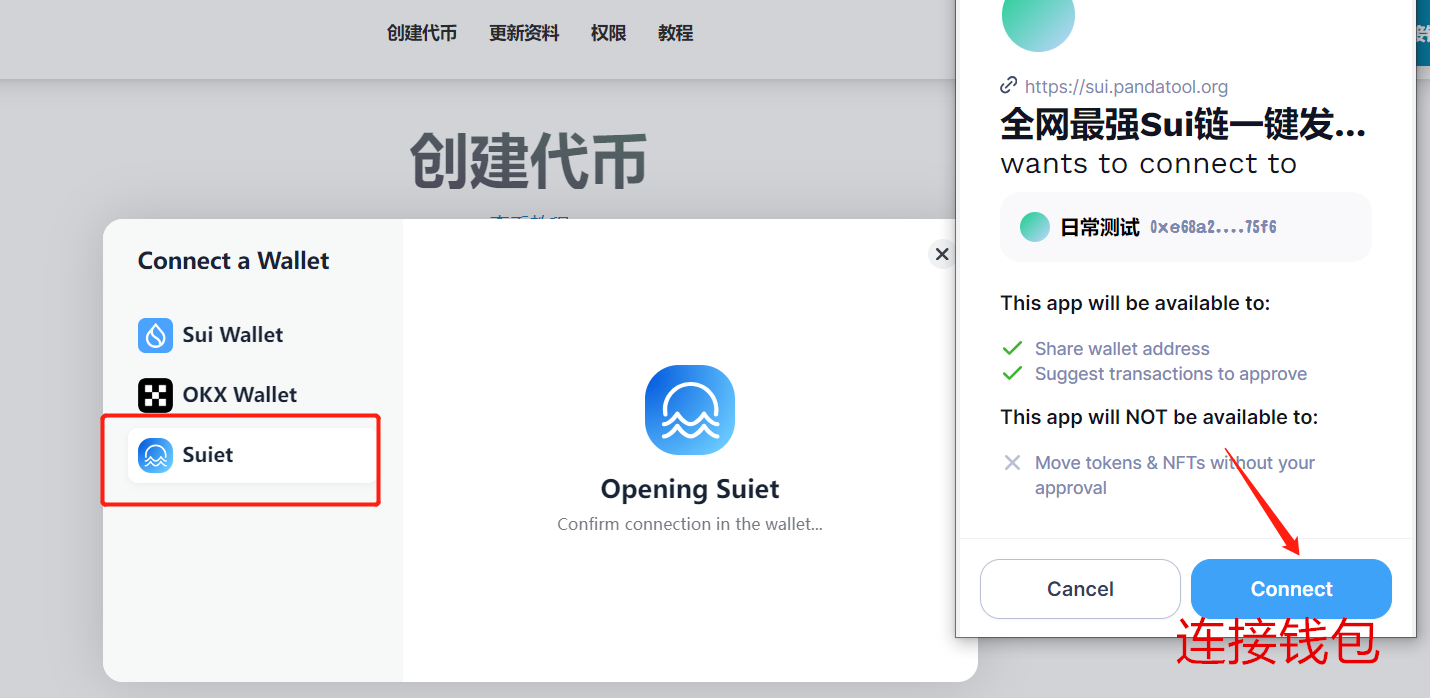
Once connected successfully, your wallet address will be displayed in the upper right corner, as shown below.
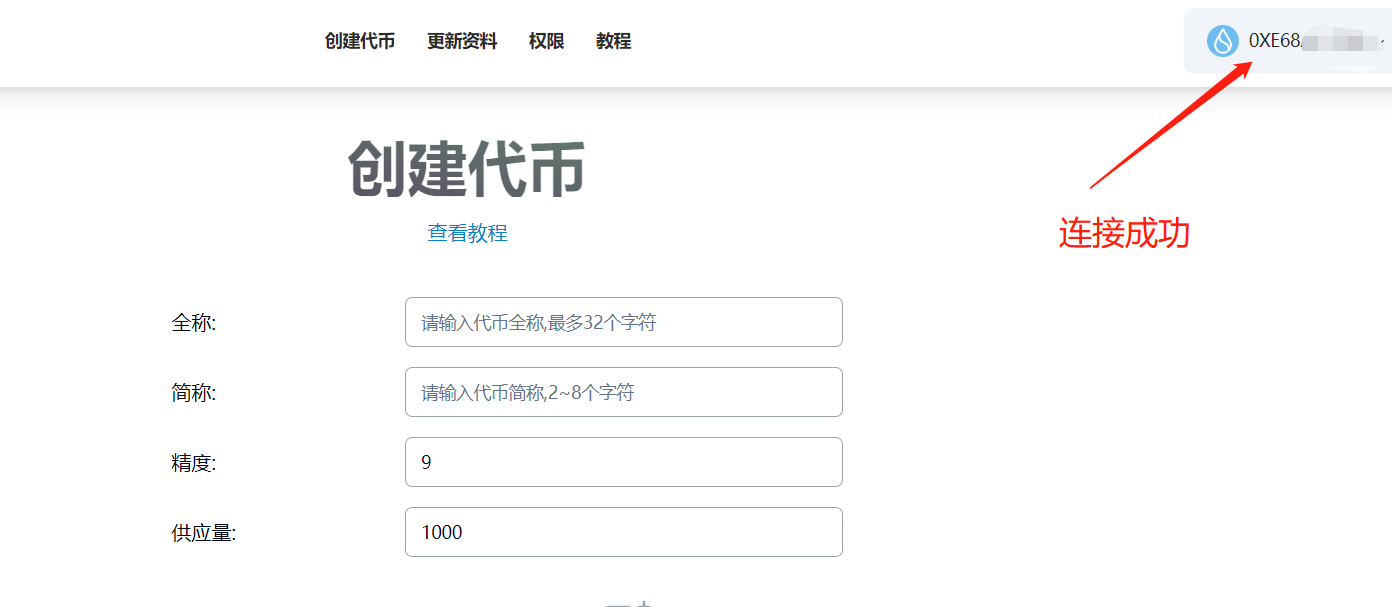
At this point, the wallet connection work is complete. If you are an experienced user, you can skip this step and proceed to the next operation.
2. Input Token Parameters
Compared to Solana, the token parameters for Sui are relatively simple but have more requirements, including the following items:
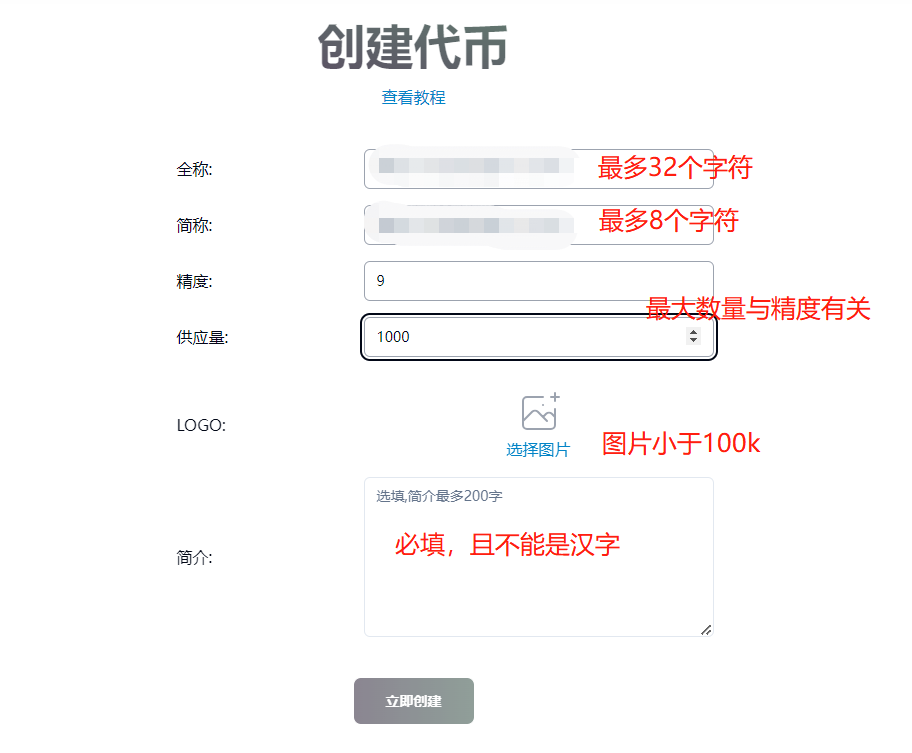
All parameters must be filled in
Full Name: Does not support Chinese or symbols, up to 32 characters
Abbreviation: Does not support Chinese or symbols, requires 2-8 characters
Precision: Default is 9; precision is related to the maximum supply you can fill in.
Supply Quantity: When the precision is 9, the maximum supply cannot exceed 10 billion. When the precision is 8, it cannot exceed 100 billion, and so on.
Logo: Image must be less than 100k, recommended size is 256x256 pixels (square).
Description: Required and does not support Chinese.
For example, the token information I filled in is as follows:
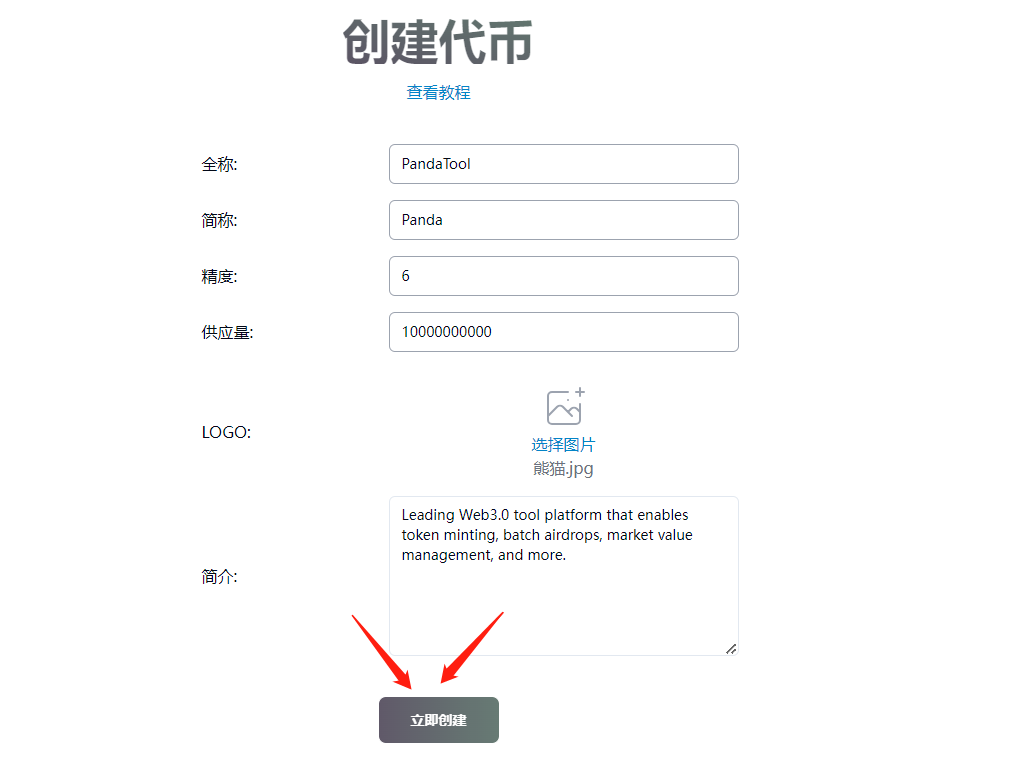
This token is named PandaTool, with the abbreviation Panda. After confirming that the information is correct, click the "Create Now" button. At this point, the Suiet wallet will pop up, and we need to confirm the authorization and pay the fee, as shown below.
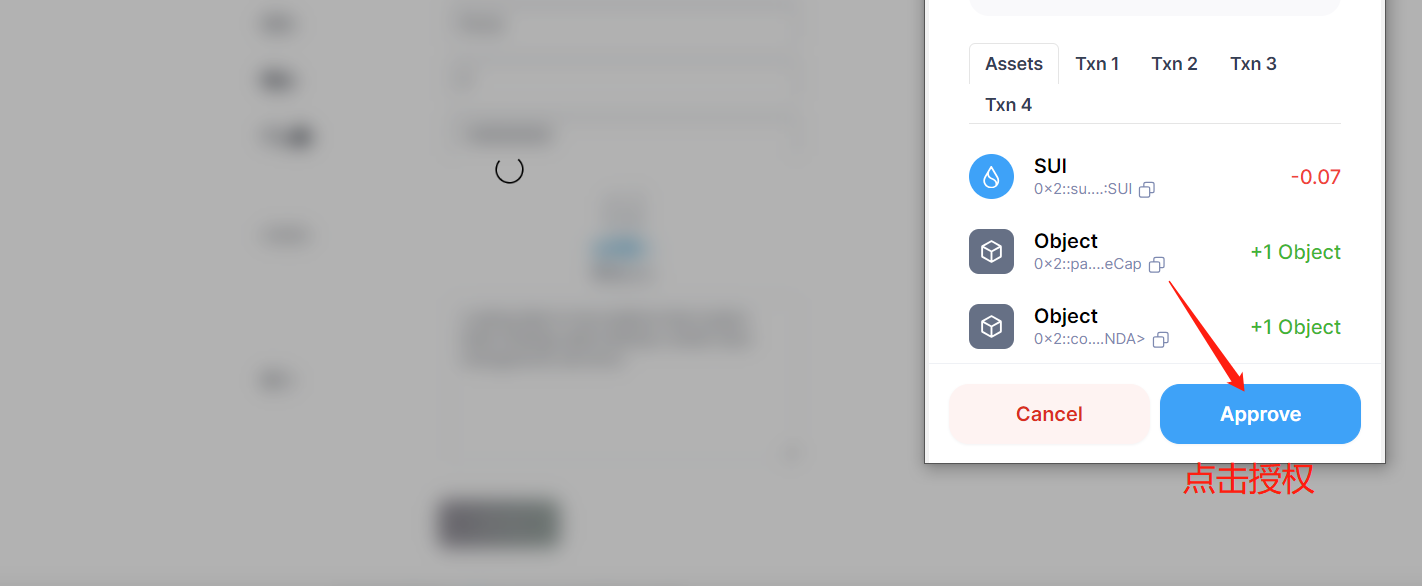
Please note that this only issues the token's name. The wallet will pop up a second time to confirm the issuance quantity, and we will still authorize confirmation in the wallet. (If the wallet does not pop up a second time and you close the page, the tokens will not be in the wallet. You need to go to Permission Management to mint the tokens to obtain them: https://help.pandatool.org/sui/control)
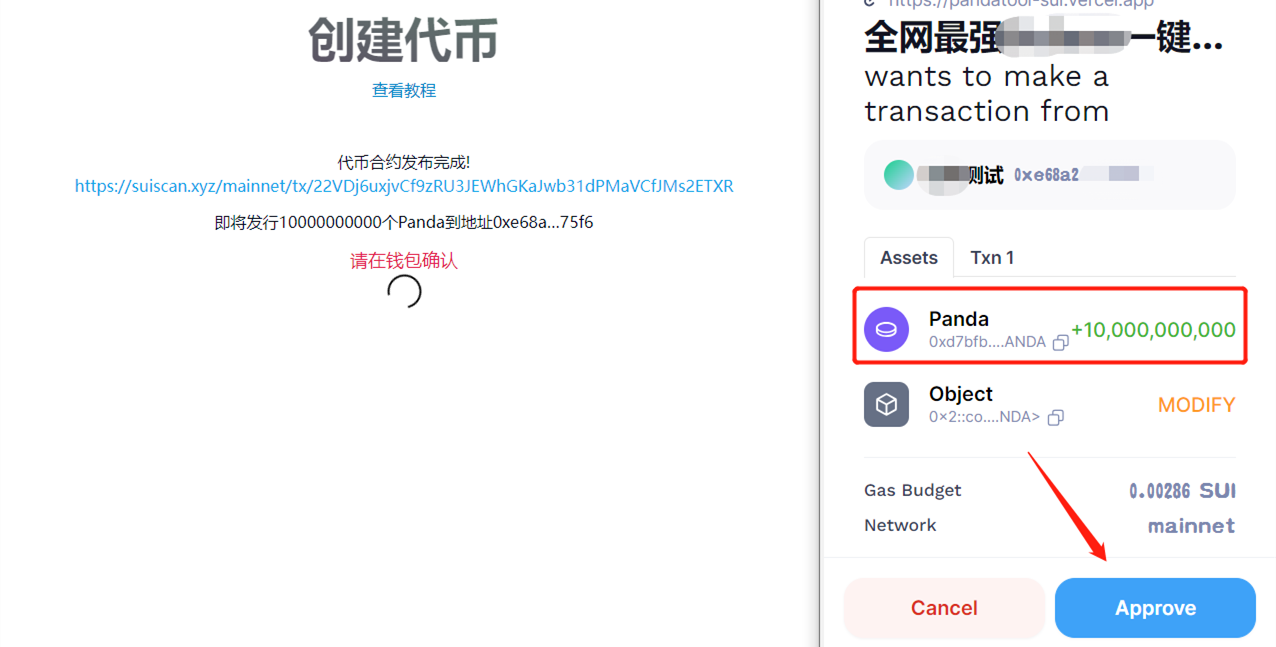
When the page shows the token contract address, it indicates that the token has been successfully published.
You may encounter a problem here: when clicking to create the token, did the wallet not pop up? The main reasons for this phenomenon are two: 1. The entire page has been stuck for too long, causing it to fail; refreshing the page will resolve it. 2. The wallet is locked; in this case, just unlock it. The locked state looks like this:
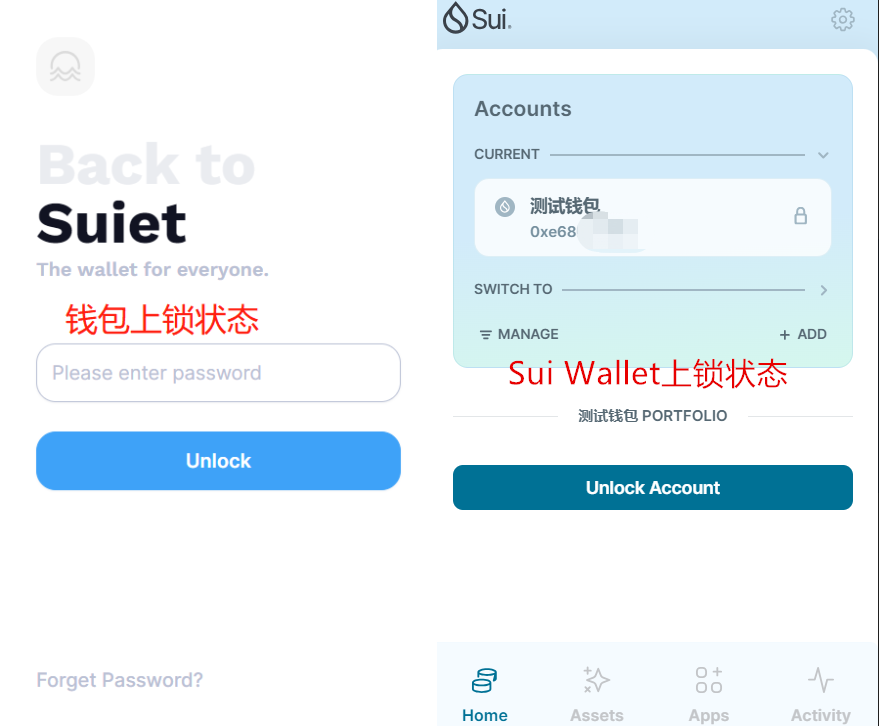
Following the prompt, we can check the Sui browser to see the token information.
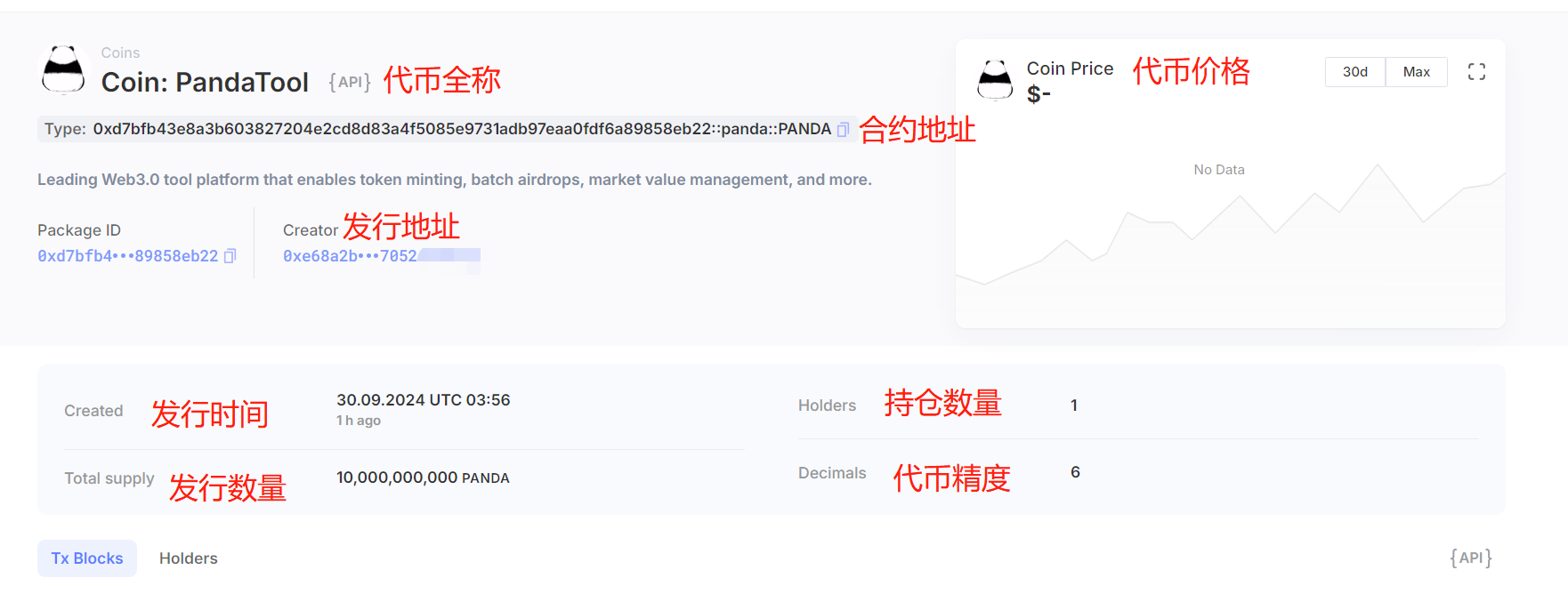
At this point, we open our Suiet wallet or Suiwallet, and we should also be able to see the token's logo.
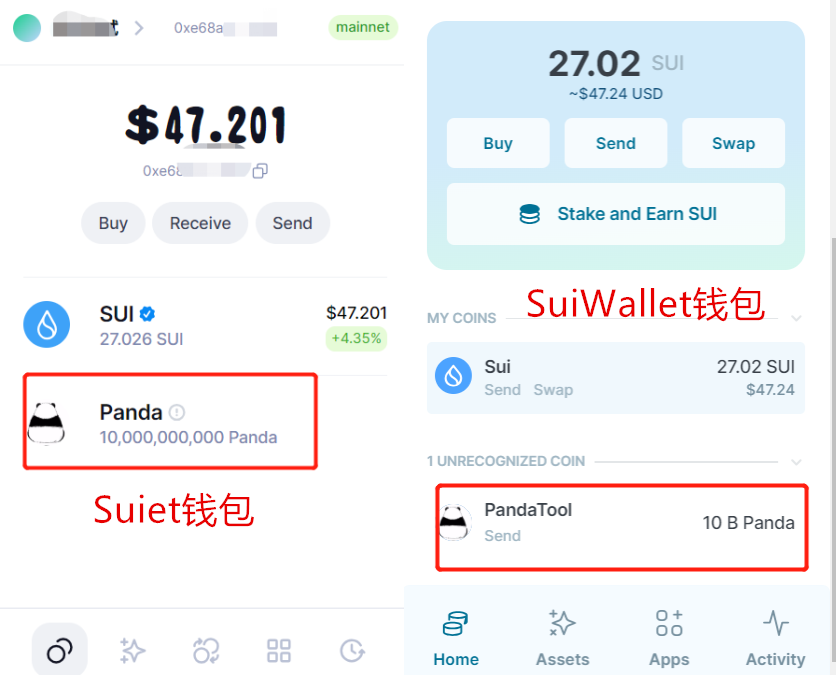
Thus, the entire token issuance process is complete.
免责声明:本文章仅代表作者个人观点,不代表本平台的立场和观点。本文章仅供信息分享,不构成对任何人的任何投资建议。用户与作者之间的任何争议,与本平台无关。如网页中刊载的文章或图片涉及侵权,请提供相关的权利证明和身份证明发送邮件到support@aicoin.com,本平台相关工作人员将会进行核查。