This article mainly introduces how to use Google Sheets to obtain cryptocurrency data from TokenInsight. The method described here requires almost no programming knowledge, so even if you don't know how to write any code, you can easily follow the methods introduced in this article to obtain cryptocurrency data from TokenInsight in Google Sheets.
Tools needed:
- Google Sheets
- Google Sheets add-on
- TokenInsight cryptocurrency API documentation
- TokenInsight API Key
Step 1: Register for a TokenInsight account to obtain a free API Key
Open tokeninsight.com, click the login button in the upper right corner, and then log in to your account. If you haven't registered yet, you need to register first, which is also very simple and can be done through an email address.
After successfully logging in, move the mouse to the avatar in the upper right corner of the website, and a dropdown box will appear below.
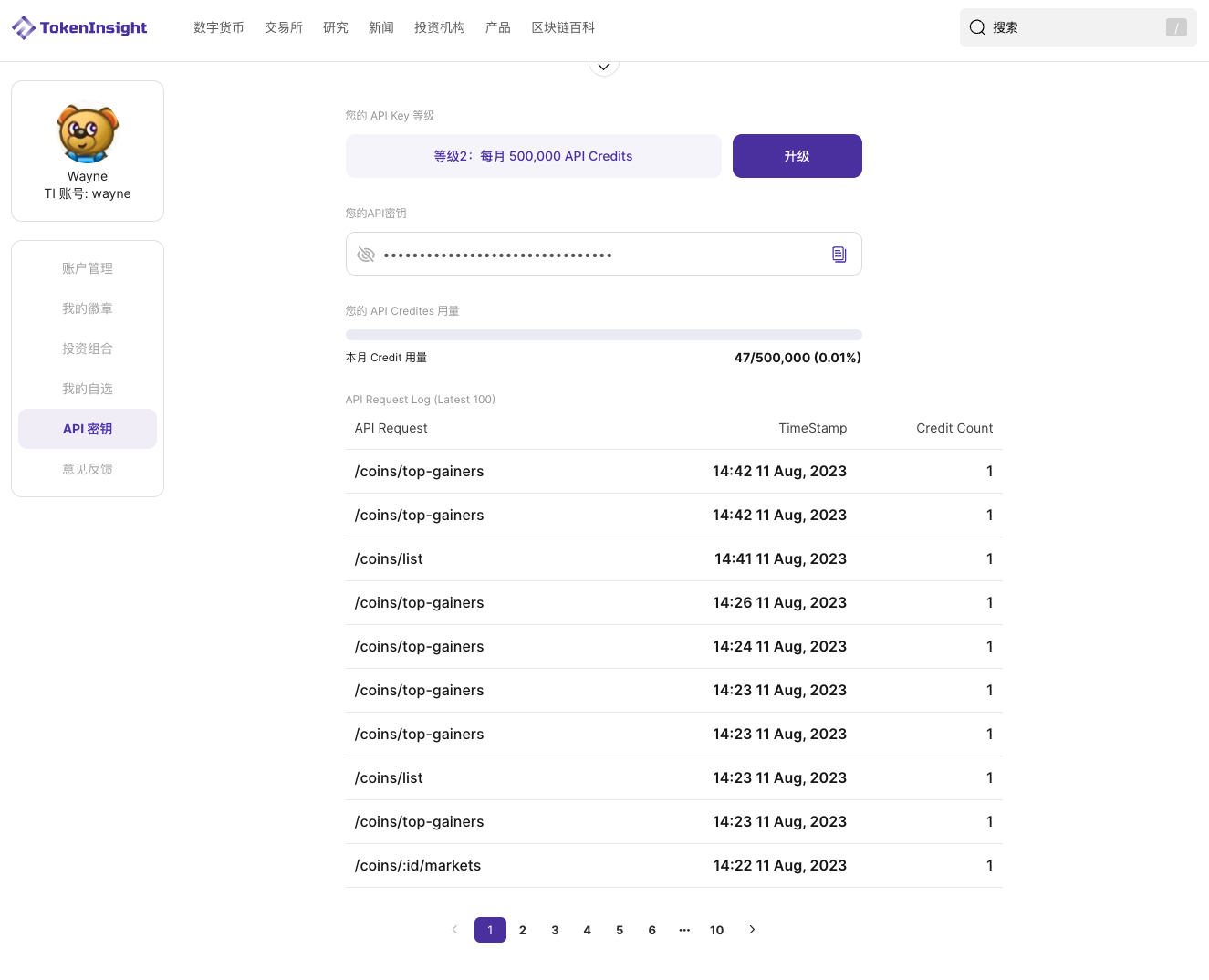
In the personal center page, the first line of content is your API level. Any registered user can use the API for free, and we give each user 5,000 points of API Credits every month.
The asterisk on the second line shows your API key. Click the eye icon to display it in plain text, and click the icon on the right to copy it.
Below that is the display of your current month's API Key usage and usage records.
This way, you have successfully obtained the TokenInsight API Key.
Step 2: Open Google Sheets and install API Connector
Install additional plugins in Google Sheets. Specifically, in Google Sheets, click on the "Extensions" in the toolbar, then click on "Add-ons," and finally click on "Get add-ons" to enter the add-on marketplace.
After the add-on marketplace popup appears, enter "API Connector" in the search box, and then install the first one (other plugins can also be used, but we choose the one with the highest number of downloads here).
The installation process is very simple. Click "Install," then click "CONTINUE" in the confirmation popup that appears. Then you will go through the Google account authorization process, and after confirmation, the installation will be successful.
Step 3: Use TokenInsight API to get data in Google Sheets
Open the API Connector plugin that was just installed.
After opening, the plugin will appear on the right side of the Google Sheets, and at this point, you can create a new data request by clicking "Create request."
After clicking "Create request," all the relevant parameters that need to be filled in for each request are listed below and have been explained.
Next, simply fill in the address from the TokenInsight API documentation in the "Request URL" and enter your registered API Key in the "Headers" to obtain the data.
For example, let's use the coin list retrieval as an example: https://tokeninsight-api.readme.io/reference/get_coins-list. According to the documentation, the URL for retrieving the coin list is https://api.tokeninsight.com/api/v1/coins/list, so we fill in this address in the "Request URL."
There are two windows to fill in under "Headers." Enter "TI_API_KEY" in the "Key" field and your API Key in the "Value" field.
The "OUTPUT SETTINGS" can be set as desired. Finally, click "Run," and you will get the content shown in the image below.
At this point, if you feel that the column names in the first row are not simple enough, or if you want to hide a certain row, you can handle it in the "Edit fields" on the left of "Run."
Step 4: Simple table processing
After hiding unnecessary columns, modifying names, and rearranging the order, you can easily obtain the list of cryptocurrencies.
Please note that in order to display the logos, I specifically made the data start from B1, and except for A1 as the title, all of column A can directly use the formula A2=IMAGE(H2) to display the logo images.
OK, by now you should have learned how to use the TokenInsight API to put our official cryptocurrency data into Google Sheets.
How to set parameters for the API?
In the example above (https://api.tokeninsight.com/api/v1/coins/list), no parameters are used, but what if there are parameters? By reading the documentation, we can find that in the above example, if no parameters are added, the default data returned is the top 300 coins. If we need the top 1,000 coins, how should we handle it?
According to the API documentation, you can find a "Limit" parameter. We can choose to add a parameter "limit=1000." After adding this, you will notice that the URL on the right side of the documentation also changes.
At this point, you can copy this new URL to the API Connector in Google Sheets to obtain information on 1,000 coins. That is, use https://api.tokeninsight.com/api/v1/coins/list?limit=1000 to replace https://api.tokeninsight.com/api/v1/coins/list.
The example Google Sheets link in this article is: https://docs.google.com/spreadsheets/d/1i4US-pAPhe05iZrJNiX4lF7Es4L_3fOp2dMYHLPjb_c/edit?usp=sharing
Finally
In addition to the coin list, the TokenInsight Crypto API also provides a variety of interfaces to meet various data needs. Some specific data that can be obtained through the TokenInsight Crypto API include:
- Crypto market overview
- List of thousands of coins in the market
- List of newly listed coins, coin price change rankings
- Information on any coin, including price, trading volume, trading markets, contracts, introductions, etc.
- Complete list of exchanges
- Trading data for any exchange, complete trading market
- Rating information for coins and exchanges
- Historical trading volume data for coins and exchanges
Click here to view the levels and benefits of the TokenInsight API
Click here to view the documentation for the TokenInsight API
Click here to see how to obtain a TokenInsight API Key for free and try using the API
Need help using the API? Contact api@tokeninsight.com or join https://t.me/tokeninsight_api
免责声明:本文章仅代表作者个人观点,不代表本平台的立场和观点。本文章仅供信息分享,不构成对任何人的任何投资建议。用户与作者之间的任何争议,与本平台无关。如网页中刊载的文章或图片涉及侵权,请提供相关的权利证明和身份证明发送邮件到support@aicoin.com,本平台相关工作人员将会进行核查。




